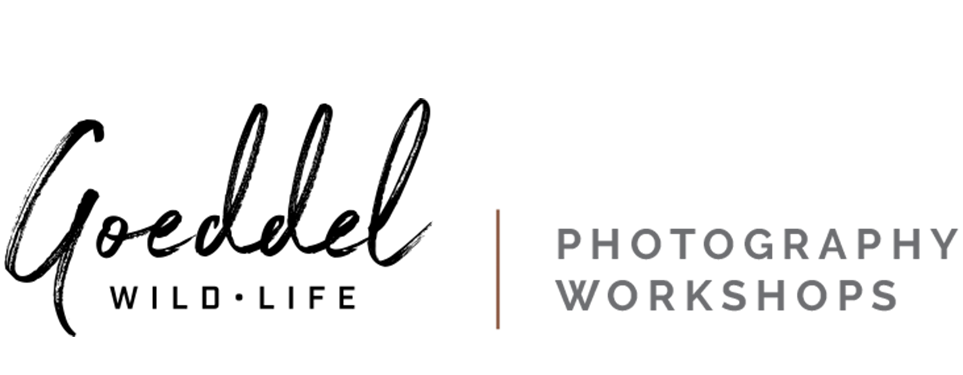Blog
Aug 22nd, 2013
Lightroom 5 - Improved Workflow
Yes, upgrade time again!
The previous upgrade from Lightroom 3 to 4 was focused on image optimization, with a completely new and pivotal process version (2012), whereas the latest upgrade is all about speeding up your workflow. Yes!!
The new tools, including improvements in the Develop module, work faster and better, allowing you to do even more in LR5 without the need for editing in Photoshop – a real time & image saver.

Here are my favorite 5 features in LR5:
- New and Improved Spot Removal Tool (aka Healing/Cloning Tool)
It’s faster and better, and allows for non-circular healing. You can brush over unwanted irregular shaped wrinkles to downplay them, or completely eliminate power lines and other distractions in LR5 without having to edit in Photoshop. However, it is still not equal to PS’s content aware fill feature.
But, wait there’s more!
- Visualize Spots
The Spot Removal Tool has a great new time-saving feature. Before printing an image, it was tedious to systematically comb through the image in 1:1 view looking for any dust spots lurking in the frame. It was then so frustrating and costly to print the image and discover that you missed a spot or two?
Well, the Visualize Spots tool is aptly named. To try it, activate the Spot Removal Tool and then check the visualize spots box in the toolbar which will bring up a black and white, high-contrast view of your image that makes it easier to spot and remove those pesky spots!

- Radial Filter
This new local adjustment also lets you apply the same controls you’re familiar with from the Graduated Filter in a non-linear fashion to make photo subjects stand out and backgrounds fade by applying off-center and multiple vignettes. You can draw a circle or ellipse, adjust the feathering and then use the sliders to affect either the area inside or outside. Really nifty and another time saver! Try experimenting with this one to add light and drama to your subject
- Set as Target Collection Checkbox
If you love Collections, listen up! A ‘Set as Target Collection' checkbox has been added
to the ‘Create Collection’ dialog box. Fantastic, since most times you create a collection you plan on using it – at least initially – as the target.
- New Smart Collection and Filter Criteria
The criteria for Smart Collections are now nicely grouped in fly-out menus and there are some new ones you can use when building Smart Collections. As most of you know, I use smart collections as a search tool and these improvements have made searching even more powerful.
Not Quite, but Still Great!
Castles, Cathedrals, Gardens and Gastro-pubs
Recent Entries
- How to become a better wildlife photographer in your own back yard.
- Five Reasons Why I Shoot in Manual Exposure Mode
- Capturing Winter Wonder
- The Artist’s Eye
- Icy Dispatch
- Blogging the Blog - National Wildlife Week
- Bison Behavior and Survival
- Winter Highlights Report
- Coyote Climbs Tree and Steals Bobcat’s Duck!
- Bobcat!
- Hoodoos, Vines & Lost Boys
- African Sky